Password is that vital thing which is used to lock an account in the browser. It confirms the authentication and thus saves the account from any kind of misuse. You must have noticed that as soon as the password is typed it is transferred into stars or asterisks so that person sitting behind you can’t see your password. Also some of us save the username and password in the browser so that the account could be
opened quickly. But there might be some situation when you have forgotten the password and want to know the hidden password what is behind that stars or asterisks. The passwords are concealed using some HTML and CSS and you can see the text password just by changing the value of specific. The process of revealing the hidden password in Google chrome and Mozilla Firefox is explained here.
Google Chrome:
- In order to see the hidden password in Google chrome first you need to open the site for which you have saved the password in that browser.
- When the page is loaded right click on the page will give you some options. Click on ‘Inspect element’ which will take you to a new window.
- In that window there will be a portion highlighted and try searching the word ‘type=password’ in that highlighted portion. Now you need to change that password into text that is ‘type=text’. Press enter after making the required change.
- When you hit the enter button you will notice that the stars or asterisks password is converted into text form.
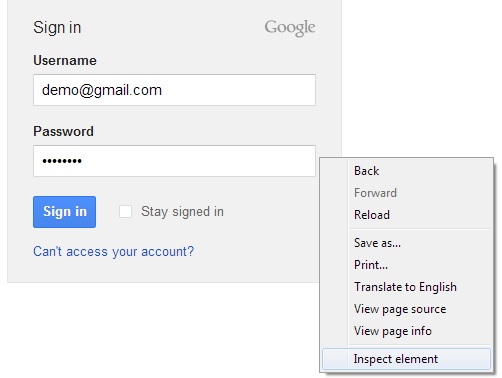
Mozilla Firefox:
The process of showing hidden passwords in Mozilla is similar to chrome.
- Here also you need to open the site for which you want to know the password in Mozilla. And right click on the page will give some options from which you need to click on ‘Inspect Element’. A new window at the side will be appeared.
- Next at the top left corner of the window find the Mark-up panel (three line bar) and clicking on it will reveal a set of codes.
- Change Type=password to type =text in the highlighted part and the password will be visible in text format.
Leave a Reply