While synching photos from iTunes to iPhone, iPad or iPod Touch the major problem which users face is that the photos get saved into album format.While on one hand this is a neat feature which organises the photo structure well, but the disadvantages of this feature are countless.For starters you cannot manually delete the photos synched from iTunes to your iPhone.To accomplish this you will need to remove the photos from your computer or PC and they will get removed automatically in the next sync cycle.
But again this is pretty much useless when you want to make up space on your iPhone, iPad or iPod touch without actually deleting your memorable photos from your computer.While one way could be to move the photos to an external HDD and then delete it from the original folder which was used for iTunes synching.But this task is cumbersome and requires a lot of time if your photo collection is large.
The only way of deleting the photos from iPhone manually is to upload the photos directly to the iPhone Camera Roll without using iTunes.Here in this post we are presenting you with the same method- Transferring Photos from PC to iPhone Camera Roll without using iTunes.This method works across all devices including iPad and iPod Touch.
Upload Photos/Videos to iOS Camera Roll from PC Without Synching from iTunes
To accomplish the task of transferring photos and videos from PC to iPhone Camera Roll , the best app we suggest is PhotoSync.Given below is the step by step procedure of saving photos to iPhone camera roll directly from Computer without iTunes.
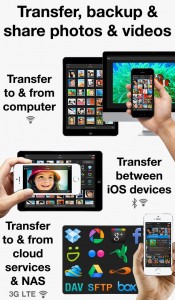 1.Download and Install PhotoSync from iOS App Store using the link given here -> Click to Download
1.Download and Install PhotoSync from iOS App Store using the link given here -> Click to Download
2.Open the PhotoSync App on your iPhone, iPad or iPod touch device.The app will show you an IP Address with a port number.You will need to open this IP address along with the port number in your favourite browser.
3.After that you can select the photos or videos (MP4) from your PC or MAC and they will be uploaded to the camera roll of your iPhone or other device such as iPad or iPod Touch.
4.If you don’t want to use the browser method, a companion app for both Windows and MAC OS X is available.You can download the app from here and use it to save images and videos from your computer to iPhone or vice versa.
5.This app also enables you to transfer photos from Android to iPhone, iPhone To Android, iPhone to Mac, Mac to iPhone and Windows to iPhone extremely easy.
Have you tried using PicBack , That imports photos and videos directly To camera roll and you can also find duplicated photos with this great app, you can find it at the app store
[https://itunes.apple.com/fr/app/picback-photo-transfer-app/id907477607?l=en&mt=8 ]
Give that a try 😉